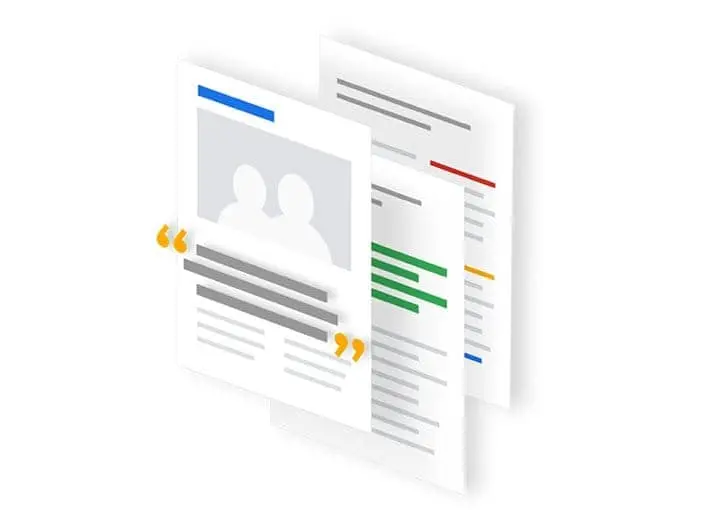Introduction
Unassigned traffic in Google Analytics 4 (GA4) can be a significant challenge for digital marketers. It leads to incomplete data, making it difficult to measure the success of marketing efforts. This article will cover the common causes of this type of traffic in GA4 and provide tips to ensure accurate tracking and optimization of campaigns.
What is Unassigned Traffic?
Unassigned traffic refers to web traffic that isn’t categorized under any of the traffic sources or mediums provided by Google Analytics 4 (GA4). This often occurs when UTMs reference traffic sources or mediums that GA4 doesn’t recognize, leading to the traffic being labeled as “Unassigned.”
Common Causes of Unassigned Traffic
- UTM Parameters Not Following Google’s Rules: When UTM parameters are not in line with Google’s rules, traffic can be classified without an assignment.
- Incorrect Use of Measurement Protocol: Using the Measurement Protocol incorrectly can also lead to unassigned traffic in GA4.
- Issues with Google Tags and Streaming Events: Ensuring that Google tags fire first and addressing issues related to streaming events from other platforms are crucial to avoiding this type of traffic.
- Incomplete or Incorrect UTM Parameters: Unassigned traffic can result from incomplete or incorrect UTM parameters.
How to Identify Unassigned Traffic
To identify this type of traffic, you can use the Session Source/Medium dimension in GA4. By adding this dimension to your reports, you can see the specific traffic sources that are being classified as unassigned.
Solutions to Fix Unassigned Traffic
- Use UTM Parameters to Tag URLs: Properly tagging URLs with UTM parameters can help ensure that traffic is correctly categorized in GA4.
- Supply Source, Medium, and Campaign Information: When tagging URLs, always provide accurate source, medium, and campaign information to avoid this type of traffic confusion. I recommend using https://ga-dev-tools.google/campaign-url-builder/
- Create Custom Channels in GA4: Custom channels can be created in GA4 to rearrange traffic data and avoid unassigned traffic.
More information and examples for each parameter
The following table gives a detailed explanation and example of each of the campaign parameters:
| Parameter | Required | Example | Description |
|---|---|---|---|
| Campaign IDutm_id | No | abc.123 | Used to identify the advertising campaign this referral refers to; use utm_id to identify a specific advertising campaign. |
| Campaign Source utm_source | Yes | To identify a search engine, newsletter name, or other source, use utm_source. | |
| Campaign Medium utm_medium | Yes | cpc | To identify a medium, such as email or cost-per-click, use utm_medium. |
| Campaign Name utm_campaign | No | spring_sale | utm_campaign is used to identify a specific product promotion or strategic campaign and is used for keyword analysis. |
| Campaign Term utm_term | No | running+shoes | Used for paid search; use utm_term to record the terms for this ad. |
| Campaign Content utm_content | No | logolink | utm_content is used to separate advertising or links that lead to the same URL in A/B testing and content-targeted ads. |
Conclusion
Unassigned traffic in GA4 can significantly impact the accuracy of marketing performance measurements. By understanding the causes and implementing the suggested solutions, digital marketers can ensure that their campaigns are accurately tracked and optimized, providing a more comprehensive view of their marketing performance.
Need help with your implementation? Contact me today!